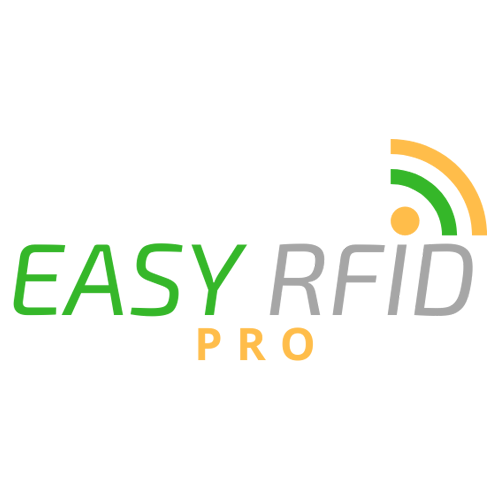Easy RFID PRO app install via a web Browser on your device
Legacy Installs only
Darren
Last Update há 4 anos
Please note the following instructions are for customers prior to 2021 on the Legacy on premise install versions of Easy RFID Pro. Cloud customers can either auto update or access updates via the google play store.
Step 1
On your device open a web browser and access your private page via the link sent to you.
Note: You will need to log in to access the secure page.
Step2
Download the file easyrfidprov1.04 .zip file
Step 3
Once downloaded go back to main screen and look for files app
Then look in downloads folder
Click the zip file one time
Click and hold the android icon of the easyrfidpro .apk file
At the top right of the screen, click the 3 dots and then extract to….
Then click the extract button in bottom right corner
Select the back button and you should see the original zip file and the extracted easyrfidpro.apk file
Select the .apk file by clicking on it
Step 4
Continue
Install
Open
Step 5
Allow easy rfid pro to access photos and media and files on your device, select allow
Register device with life time purchase enter code
Once registered select synchronize by clicking on the lines at the top right of the user login screen.
Step 6
Once registered close app and Open Zebra app
Select country as USA and agree to terms and conditions.
Close Zebra app