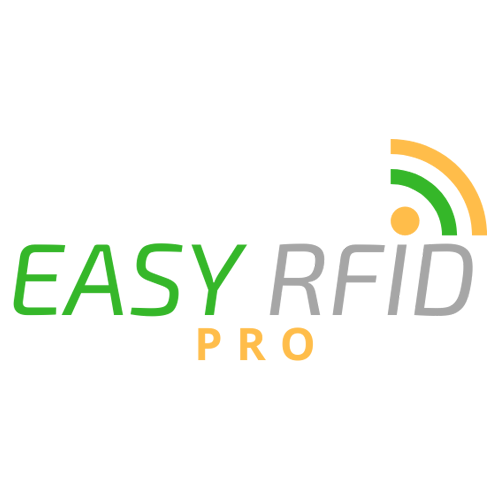EASY RFID PRO INSTALL INSTRUCTIONS
LEGACY ON PREMISE INSTALLS ONLY
Darren
Last Update 4 jaar geleden
Prerequisites:
1. Copy the Install Files.zip file that was emailed to your PC and Unzip. This includes the following:
- EasyRFIDPro-datasync.tce – Easy RFID PRO DataSync Project.
- RFID Tags.accdb – MS Access Database.
- Seeddata.txt – Excel sheet for Seed Data.
- Icons – Folder with icons.
2. Create the following Folders on the PC you are installing to:
- C:\ Easy RFID Pro Datasync
- C:\ Easy RFID Pro Data
- Copy the RFID Tags.accdb and RFID Seeddata.xlsx to C:\ Easy RFID Pro Data
3. Add Users and Passwords to the tbl_EMPLOYEE LIST table with a SESSIONMASK of 111111111 for each.
4. Download Easy RFID Pro Datasync from the password protected webpage link:
Datasync.exe
5. Handheld devices must be connected to WiFi and on the same network as this PC or server(preferred).
6. Be sure to setup data backups for your server or PC and include these folders
Requirements:
- Easy RFID Pro Datasync should be open and running when syncs are taking place. Eventually we may want to run this as a Windows Service but for starters we will sync with it open.
- The Seeddata.txt must be closed when the handheld is syncing with it, otherwise the sync will fail.
Create an ODBC Datasource for the MS Access database:
Make sure the MS Access 2016 Database Engine is installed. You can get from here if not: https://www.microsoft.com/en-us/download/details.aspx?id=54920
- Open the 32-bit version of the ODBC admin (odbcad32.exe) in the C:\Windows\SysWOW64.
- Go to the System DSN tab and click Add…
- Choose the Microsoft Access Driver (*.mdb, *.accdb) and click Finish.
- Enter ERP_MSAccess for the Data Source Name then click the Select button.
- On the right side, browse to C:\Easy RFID Pro Data
- On the left side select the RFID Tags.accdb and click OK.
- Click OK to save the Data Source then click OK again to close the ODBC admin.
Installing Easy RFID Pro to a Handheld:
- Connect the handheld device to your WiFi network.
- Download the current version of Easy RFID Pro from the password protected webpage link
- See detailed instructions on the installing the app via wifi for android.
Alternatively you can do the following:
- Connect the handheld to the PC via USB cable/cradle.
- Swipe down from the top of the screen to reveal the Notifications panel.
- Tap on the USB charging this device option and change it to Transfer Files.
- Browse the handheld using Windows explorer and copy the downloaded EasyRFIDPro.apk file to the Download folder on the handheld.
- On the handheld, open the Files app, go to the Download folder and click on the EasyRFIDPro apk file to install it. It may prompt you to allow unknown sources.
- Once installed you will see the splash screen where you will click Register device.
- Enter ______________ to the redeem code field to register the software (use one for each device).
- Click the Home button to return to Easy RFID Pro home screen.
Setting up Easy RFID Pro Connect for syncing with the database:
- Install Easy RFID Pro Datasync by running the Datasync.exe.
- Launch Datasync after Install and navigate to Tools->Registration and go to the Registration tab.
- Enter a Redeem Code of _________ to register it and click Ok.
- Navigate to File->Import->Close Current Project and select the attached EasyRFIDPro-datasync.tce.
- Click through all of the sync processes to make sure none of the field mappings are showing up as Red in color or if they are completely missing.
- Once imported click Save and save the project to the C:\ Easy RFID Pro Datasync folder.
- Leave Connect open.